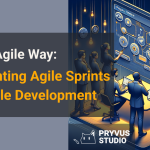Notice: Only variables should be passed by reference in /home/ploi/pryvus.com/public/wp-content/themes/pryvus/template-parts/content-post.php on line 12
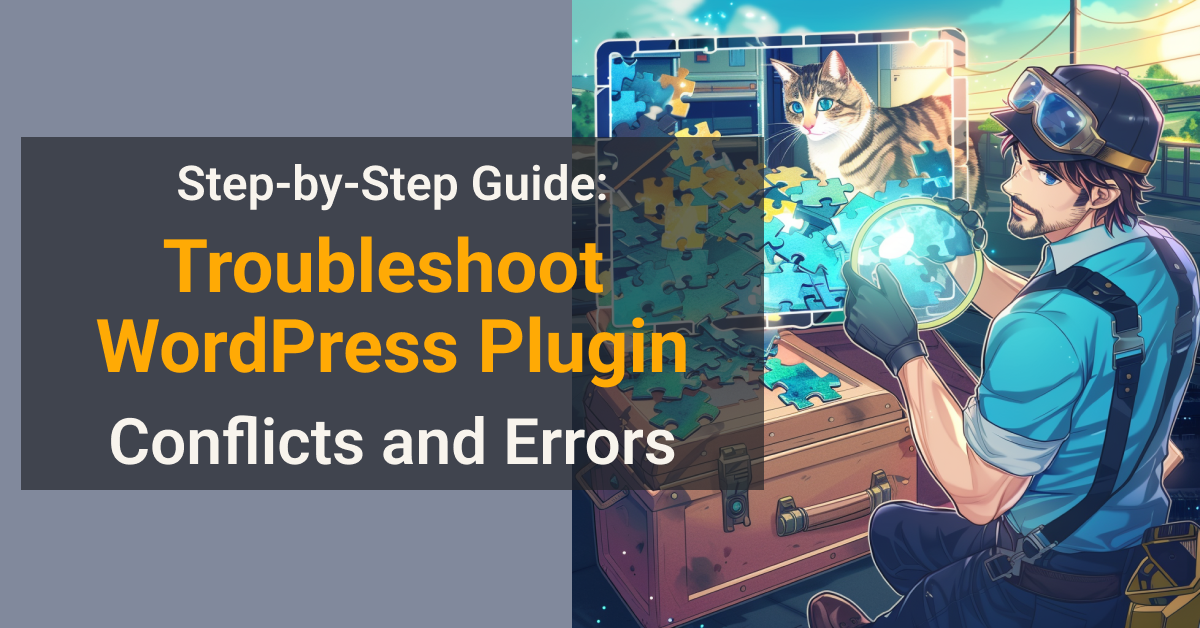
Tackling WordPress plugin conflicts and errors can seem daunting, but with the right approach, it’s a manageable task. This article provides a step-by-step guide to help you diagnose and resolve plugin issues, ensuring your site runs smoothly.
From understanding the root causes of plugin conflicts to implementing a systematic troubleshooting process, we’ll cover everything you need to know. You’ll also learn preventive measures to avoid similar issues in the future, keeping your WordPress site in top condition.
In this article, you will learn:
- Identify and resolve WordPress plugin conflicts and errors with ease.
- Implement best practices for a stable and efficient WordPress site.
- Adopt preventive measures to minimize future plugin-related issues.
Understanding WordPress Plugin Conflicts and Errors
WordPress plugin conflicts and errors can be a webmaster’s nightmare, disrupting site functionality and frustrating both administrators and visitors. Before diving into troubleshooting, it’s essential to grasp why these issues arise. Plugins, while extending the functionality of your WordPress site, can sometimes interfere with each other or with the core WordPress software, leading to unexpected behaviors, errors, or even site breakdowns.

Common signs of plugin conflicts include white screens of death, broken features, slow site performance, and error messages. These issues generally stem from incompatible code between plugins, outdated plugins or WordPress core, or resource limitations on your hosting server.
Types of Plugin Conflicts
Plugin conflicts can broadly be categorized into:
- Plugin-to-Plugin Conflicts: Occur when two or more plugins interfere with each other’s functionality.
- Plugin-to-Theme Conflicts: Happen when a plugin doesn’t work well with the active theme.
- Plugins Clashing with WordPress Core: Arise when a plugin is incompatible with the version of WordPress you are using.
Understanding the nature of these conflicts is the first step towards resolving them. By identifying the source of the problem, you can apply targeted solutions to get your site running smoothly again.
Identifying the Source of Plugin Conflicts
Pinpointing the exact cause of a WordPress plugin conflict is crucial for effective troubleshooting. The process involves systematically deactivating plugins to find the culprit. This detective work can be time-consuming but is necessary to isolate and address the issue without affecting your site’s overall functionality.

Begin with a basic checklist to narrow down potential conflicts:
Check for Recent Changes
Recall any recent actions taken before the issue emerged, such as updating plugins, themes, or WordPress itself. These changes often trigger conflicts.
Use Debugging Tools
WordPress offers built-in debugging tools that can help identify errors. Enabling WP_DEBUG in your wp-config.php file can reveal critical insights into what’s going wrong.
Plugin Deactivation Method
Deactivate all plugins and reactivate them one by one, checking your site’s functionality after each activation. This method, while straightforward, effectively identifies conflicting plugins.
Once the source of the conflict is identified, you can explore specific fixes, such as updating the plugin, reaching out to the developer for support, or finding an alternative plugin that performs a similar function without causing issues.
Step-by-Step Troubleshooting Process
Troubleshooting WordPress plugin conflicts doesn’t have to be a daunting task. By following a systematic approach, you can resolve these issues and restore your site’s functionality. Here’s a step-by-step guide to navigating through plugin conflicts and errors efficiently.

Step 1: Backup Your Site
Before making any changes, ensure you have a complete backup of your WordPress site. This safety net allows you to restore your site to its previous state if something goes wrong during the troubleshooting process.
Step 2: Deactivate All Plugins
Access your WordPress dashboard and deactivate all plugins. If you’re unable to access the dashboard, use FTP to rename the plugins folder, which will disable all plugins.
Step 3: Switch to a Default Theme
Temporarily switch to a default WordPress theme like Twenty Twenty-One. This step helps determine if the issue is a theme conflict rather than a plugin conflict.
Step 4: Reactivate Plugins One by One
Gradually reactivate each plugin, checking your site’s functionality after each activation. When the issue reappears, the last plugin activated is likely the cause of the conflict.
Step 5: Check for Plugin Updates
Once you’ve identified the problematic plugin, check for available updates. An update may resolve the conflict. If updates don’t fix the issue, consider reaching out to the plugin developer or looking for an alternative plugin.
Step 6: Test Your Site
After resolving the conflict, thoroughly test your site to ensure all functionalities are working as expected. Pay special attention to the features related to the previously conflicting plugins.
Following these steps will help you systematically address and resolve plugin conflicts, ensuring your WordPress site runs smoothly and remains error-free.
Preventing Future Plugin Conflicts and Errors
To minimize the risk of future WordPress plugin conflicts and errors, adopting a proactive approach to plugin management is essential. By following best practices, you can ensure your site remains stable and efficient, reducing the likelihood of issues arising.

Keep WordPress, Themes, and Plugins Updated
Regular updates are crucial for security and functionality. Ensure your WordPress core, themes, and plugins are always up to date. Developers frequently release updates to address bugs, conflicts, and security vulnerabilities.
Choose Plugins Wisely
Select plugins with a strong track record of compatibility and support. Research each plugin before installation, reading reviews, and checking the update history. Opt for plugins that are regularly maintained and supported by their developers.
Test Plugins in a Staging Environment
Before introducing a new plugin to your live site, test it in a staging environment. This practice allows you to identify and resolve any conflicts without impacting your live site’s functionality or user experience.
Limit the Number of Plugins
While plugins extend your site’s functionality, overloading your site with too many plugins can lead to performance issues and conflicts. Use only essential plugins and consider custom solutions for specific functionalities to keep your site lean and efficient.
By implementing these preventive measures, you can significantly reduce the risk of plugin conflicts and maintain a smooth, error-free WordPress site. Taking the time to manage your plugins thoughtfully will pay off in the long run, ensuring a better experience for both you and your site’s visitors.
Conclusion: Best Practices for Managing WordPress Plugins
Successfully troubleshooting and preventing WordPress plugin conflicts and errors is key to maintaining a healthy and efficient website. Throughout this guide, we’ve explored a step-by-step approach to identifying and resolving plugin issues, alongside strategies to avoid future conflicts. By understanding the common causes of plugin conflicts, systematically troubleshooting issues, and adopting best practices for plugin management, you can ensure your WordPress site remains robust and user-friendly.
Remember, the goal isn’t just to fix problems as they arise but to create an environment where they are less likely to occur. Regular maintenance, cautious plugin selection, and proactive testing are your best tools in achieving a stable and dynamic WordPress site. As WordPress continues to evolve, staying informed about best practices in plugin management will be crucial for all website owners and developers.
By following the guidance provided in this article, you’re well-equipped to handle and prevent plugin conflicts, ensuring your WordPress site operates smoothly, securely, and efficiently.